- 1. 安装与使用
- 1.1 引入组件
- 1.2 参考网址
- 2. 具体案例
- 2.1 import 组件
- 2.2 赋值控件
- 2.3 配置 Form
- 2.4 插入图片
- 2.5 保存数据
- 3. 高级功能
- 3.1 预览
- 3.2 数据校验
富文本框
当前使用了Braft-editor作为富文本框组件。
1. 安装与使用
1.1 引入组件
这里使用了braft, 按照官方文档操作会出现问题,所以要按照下面的来引用相应的组件。
"braft-editor": "^2.3.9","braft-utils": "^3.0.12","draft-js-multidecorators": "^1.0.0","draftjs-utils": "^0.9.4",
1.2 参考网址
官方网址把大部分功能都描述了。
2. 具体案例
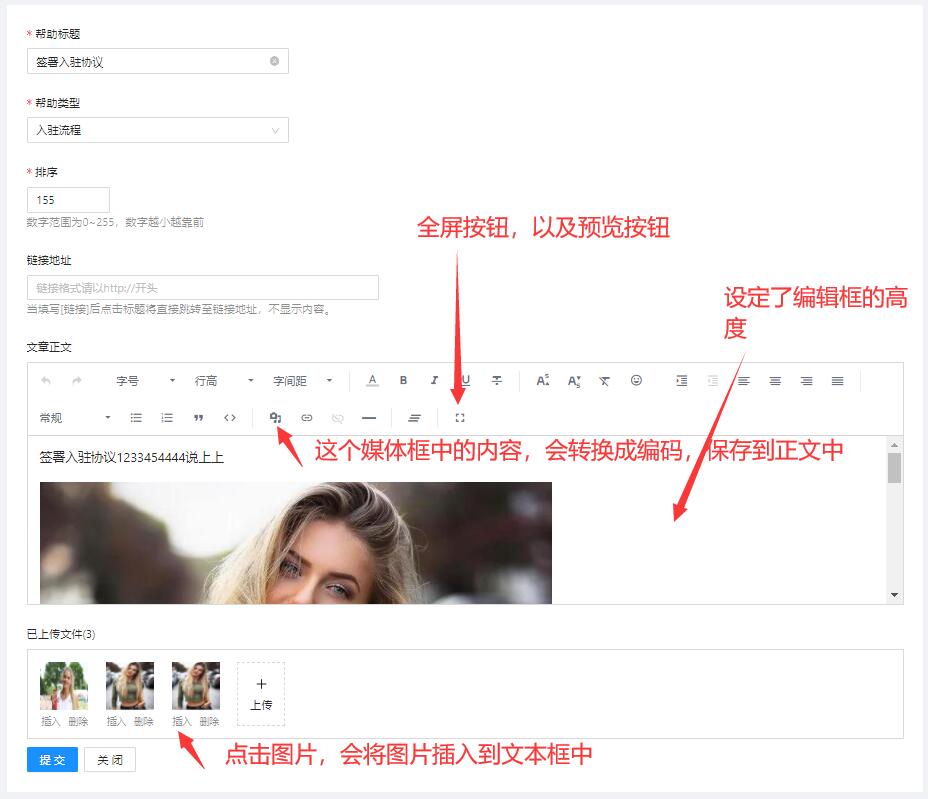
2.1 import 组件
import 相关组件
// 富文本框组件import BraftEditor from 'braft-editor';import type { EditorState } from 'braft-editor';import { ContentUtils } from 'braft-utils';import 'braft-editor/dist/index.css';
2.2 赋值控件
使用了BraftEditor.createEditorState进行转换,并且用form.setFieldsValue({ ...help });赋值。
// 读取取数据库中的数据,并刷新页面React.useEffect(() => {const fun = async () => {if (!isAdd(id)) {const result = await getHelpById(id);if (result?.data) {const help = result.data;// 讲文本内容,转换成富文本款可以现实的格式help.helpInfo = BraftEditor.createEditorState(help.helpInfo);form.setFieldsValue({ ...help });}} else {// 设置一个初始化的数据let tempRecord = {};tempRecord = { helpSort: 0 };form.setFieldsValue(tempRecord);}};fun();}, [id]);
2.3 配置 Form
- 指定表单项
helpInfo - 指定高度
contentStyle - 指定边框
style
<Form.Item label="文章正文" name="helpInfo"><BraftEditorclassName="editor-wrapper"placeholder="请输入正文内容"contentStyle={{ height: 210 }}style={{ border: '1px solid #d9d9d9' }}/></Form.Item>
2.4 插入图片
这个函数用来插入图片的:
form.getFieldValue('helpInfo')得到对象ContentUtils.insertMedias进行转换form.setFieldsValue写入组件
/*** 添加一个图片* @param url*/const insertPic = (url: string | undefined) => {// 更新插入媒体后的editorStateconst helpInfo: EditorState = form.getFieldValue('helpInfo');// 使用ContentUtils.insertMedias来插入媒体到editorStateconst editorState = ContentUtils.insertMedias(helpInfo, [{type: 'IMAGE',url,},]);// 刷新内容form.setFieldsValue({ helpInfo: editorState });};
2.5 保存数据
需要讲富文本框中的内容,转换成string,然后保存到数据库中。
values.helpInfo.toHTML()
/*** 保存事件* @param values 表单传递过来的参数*/const onFinishHandle = async (values: Record<string, any>) => {// console.log(values.helpInfo.toHTML());const data: any = {...values,helpId: id,helpInfo: values.helpInfo.toHTML(),};const ren: API.ResponseInfo<number> = await saveHelp(data);if (ren.success) {message.success('保存成功');// 关闭编辑框close();// 不返回不会关闭弹框return true;}message.error('保存失败');return false;};
3. 高级功能
3.1 预览
在新弹出的页面中进行预览,主要步骤有三个:
- 引入公共脚本
import { preview } from '@/utils/editor';
- 定义预览按钮
const extendControls = [{key: 'custom-button',type: 'button',text: '预览',onClick: () => {preview(form.getFieldValue('helpInfo').toHTML());},},];
- 富文本框中添加预览按钮
<BraftEditorclassName="editor-wrapper"placeholder="请输入正文内容"contentStyle={{ height: 210 }}// @ts-ignoreextendControls={extendControls}style={{ border: '1px solid #d9d9d9' }}/>
3.2 数据校验
在Form.Item 中添加rules 属性
<Form.Itemlabel="文章正文"name="helpInfo"rules={[{required: true,validateTrigger: 'onBlur',validator: (_, value, callback) => {console.log(value);if (value.isEmpty()) {callback('请输入正文内容');} else {callback();}},},]}><BraftEditorclassName="editor-wrapper"placeholder="请输入正文内容"contentStyle={{ height: 210 }}// @ts-ignoreextendControls={extendControls}style={{ border: '1px solid #d9d9d9' }}/></Form.Item>